
https://www.ostechnix.com/manage-games-using-lutris-linux/
作者 | Sk
譯者 | dianbanjiu ??共計翻譯:10.0 篇 貢獻時間:38 天
今天我們要討論的是 Lutris,一個 Linux 上的開源遊戲平臺。你可以使用 Lutries 安裝、移除、配置、啟動和管理你的遊戲。它可以在一個單一介面中幫你管理你的 Linux 遊戲、Windows 遊戲、模擬控制檯遊戲和瀏覽器遊戲。它還包含社群編寫的安裝指令碼,使得遊戲的安裝過程更加簡單。
Lutries 自動安裝(或者你可以單擊點選安裝)了超過 20 個模擬器,它提供了從七十年代到現在的大多數遊戲系統。目前支援的遊戲系統如下:
安裝 Lutris
就像 Steam 一樣,Lutries 包含兩部分:網站和客戶端程式。從網站你可以瀏覽可用的遊戲,新增最喜歡的遊戲到個人庫,以及使用安裝連結安裝他們。
首先,我們還是來安裝客戶端。它目前支援 Arch Linux、Debian、Fedroa、Gentoo、openSUSE 和 Ubuntu。
對於 Arch Linux 和它的衍生版本,像是 Antergos, Manjaro Linux,都可以在 AUR[1] 中找到。因此,你可以使用 AUR 幫助程式安裝它。
使用 Pacaur[2]:
pacaur -S lutris
使用 Packer[3]:
packer -S lutris
使用 Yaourt[4]:
yaourt -S lutris
使用 Yay[5]:
yay -S lutris
Debian:
在 Debian 9.0 上以 root 身份執行以下命令:
echo 'deb http://download.opensuse.org/repositories/home:/strycore/Debian_9.0/ /' > /etc/apt/sources.list.d/lutris.listwget -nv https://download.opensuse.org/repositories/home:strycore/Debian_9.0/Release.key -O Release.keyapt-key add - < Release.keyapt-get updateapt-get install lutris
在 Debian 8.0 上以 root 身份執行以下命令:
echo 'deb http://download.opensuse.org/repositories/home:/strycore/Debian_8.0/ /' > /etc/apt/sources.list.d/lutris.listwget -nv https://download.opensuse.org/repositories/home:strycore/Debian_8.0/Release.key -O Release.keyapt-key add - < Release.keyapt-get updateapt-get install lutris
在 Fedora 27 上以 root 身份執行以下命令:
dnf config-manager --add-repo https://download.opensuse.org/repositories/home:strycore/Fedora_27/home:strycore.repodnf install lutris
在 Fedora 26 上以 root 身份執行以下命令:
dnf config-manager --add-repo https://download.opensuse.org/repositories/home:strycore/Fedora_26/home:strycore.repodnf install lutris
在 openSUSE Tumbleweed 上以 root 身份執行以下命令:
zypper addrepo https://download.opensuse.org/repositories/home:strycore/openSUSE_Tumbleweed/home:strycore.repozypper refreshzypper install lutris
在 openSUSE Leap 42.3 上以 root 身份執行以下命令:
zypper addrepo https://download.opensuse.org/repositories/home:strycore/openSUSE_Leap_42.3/home:strycore.repozypper refreshzypper install lutris
Ubuntu 17.10:
sudo sh -c "echo 'deb http://download.opensuse.org/repositories/home:/strycore/xUbuntu_17.10/ /' > /etc/apt/sources.list.d/lutris.list"wget -nv https://download.opensuse.org/repositories/home:strycore/xUbuntu_17.10/Release.key -O Release.keysudo apt-key add - < Release.keysudo apt-get updatesudo apt-get install lutris
Ubuntu 17.04:
sudo sh -c "echo 'deb http://download.opensuse.org/repositories/home:/strycore/xUbuntu_17.04/ /' > /etc/apt/sources.list.d/lutris.list"wget -nv https://download.opensuse.org/repositories/home:strycore/xUbuntu_17.04/Release.key -O Release.keysudo apt-key add - < Release.keysudo apt-get updatesudo apt-get install lutris
Ubuntu 16.10:
sudo sh -c "echo 'deb http://download.opensuse.org/repositories/home:/strycore/xUbuntu_16.10/ /' > /etc/apt/sources.list.d/lutris.list"wget -nv https://download.opensuse.org/repositories/home:strycore/xUbuntu_16.10/Release.key -O Release.keysudo apt-key add - < Release.keysudo apt-get updatesudo apt-get install lutris
Ubuntu 16.04:
sudo sh -c "echo 'deb http://download.opensuse.org/repositories/home:/strycore/xUbuntu_16.04/ /' > /etc/apt/sources.list.d/lutris.list"wget -nv https://download.opensuse.org/repositories/home:strycore/xUbuntu_16.04/Release.key -O Release.keysudo apt-key add - < Release.keysudo apt-get updatesudo apt-get install lutris
對於其他平臺,參考 Lutris 下載連結[6]。
使用 Lutris 管理你的遊戲
安裝完成後,從選單或者應用啟動器裡開啟 Lutries。首次啟動時,Lutries 的預設介面像下麵這樣:

登入你的 Lutris.net 賬號
為了能同步你個人庫中的遊戲,下一步你需要在客戶端中登入你的 Lutris.net 賬號。如果你沒有,先 註冊一個新的賬號[7]。然後點選 “Connecting to your Lutirs.net account to sync your library” 連線到 Lutries 客戶端。
輸入你的賬號資訊然後點選 “Connect”。
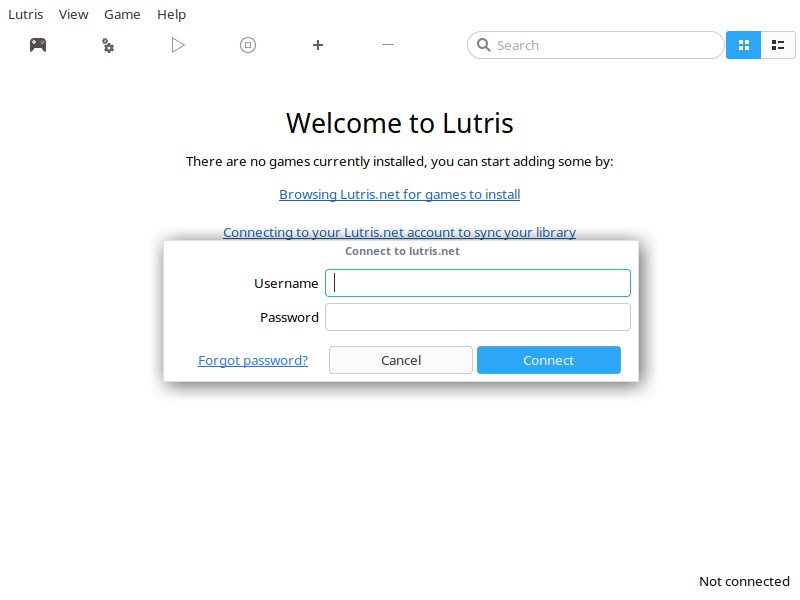
現在你已經連線到你的 Lutries.net 賬號了。

瀏覽遊戲
點選工具欄裡的瀏覽圖示(遊戲控制器圖示)可以搜尋任何遊戲。它會自動定向到 Lutries 網站的遊戲頁。你可以以字母順序檢視所有可用的遊戲。Lutries 現在已經有了很多遊戲,而且還有更多的不斷新增進來。
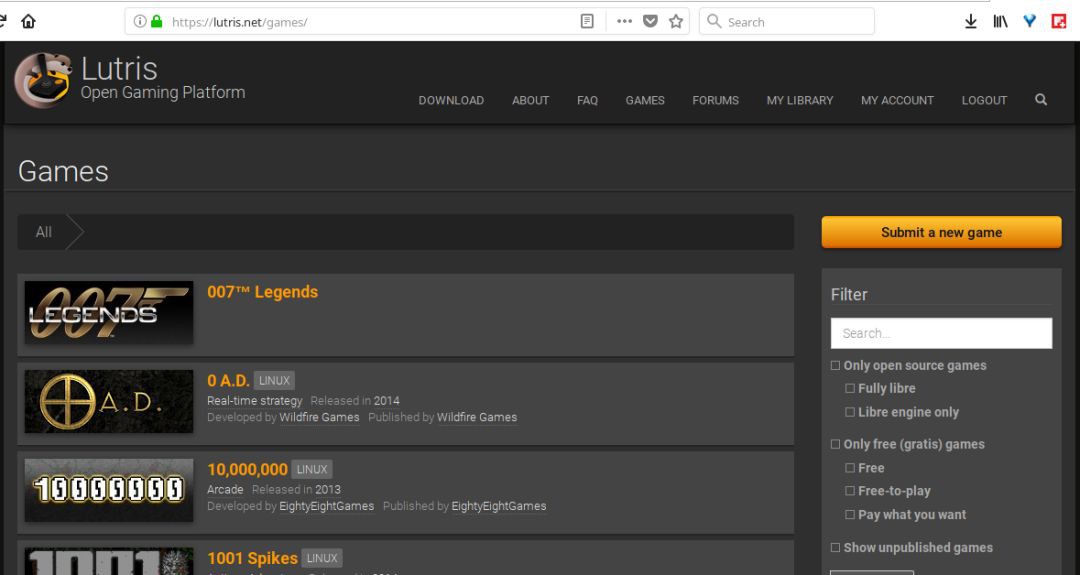
任選一個遊戲,新增到你的庫中。
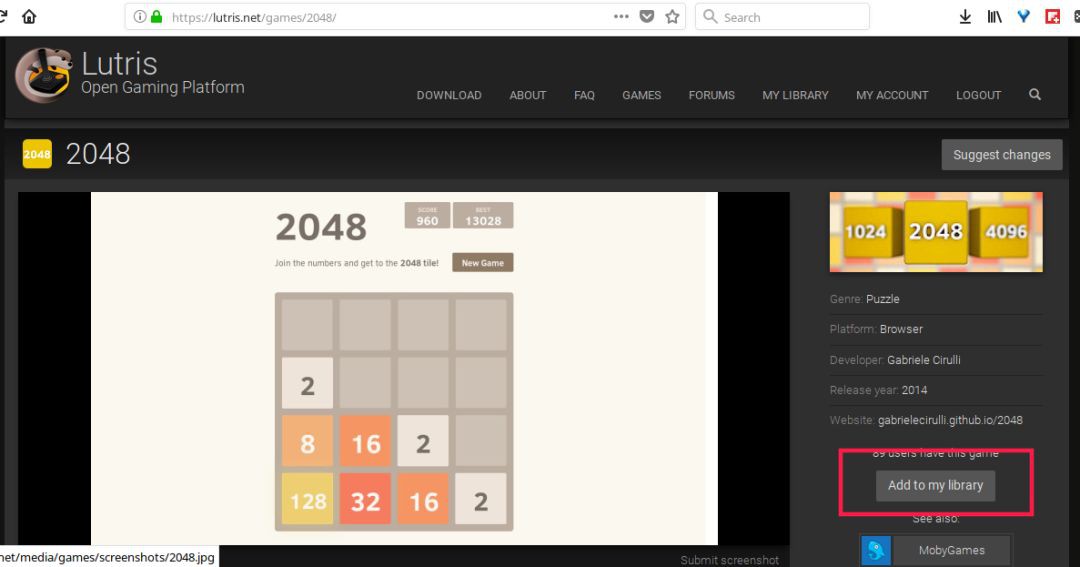
然後傳回到你的 Lutries 客戶端,點選 “Menu -> Lutris -> Synchronize library”。現在你可以在本地的 Lutries 客戶端中看到所有在庫中的遊戲了。

如果你沒有看到遊戲,只需要重啟一次。
安裝遊戲
安裝遊戲,只需要點選遊戲,然後點選 “Install” 按鈕。例如,我想在我的系統安裝 2048[8],就像你在底下的截圖中看到的,它要求我選擇一個版本去安裝。因為它只有一個版本(例如,線上),它就會自動選擇這個版本。點選 “Continue”。

點選“Install”:

安裝完成之後,你可以啟動新安裝的遊戲或是關閉這個視窗,繼續從你的庫中安裝其他遊戲。
匯入 Steam 庫
你也可以匯入你的 Steam 庫。在你的頭像處點選 “Sign in through Steam” 按鈕。接下來你將被重定向到 Steam,輸入你的賬號資訊。填寫正確後,你的 Steam 賬號將被連線到 Lutries 賬號。請註意,為了同步庫中的遊戲,這裡你的 Steam 賬號將被公開。你可以在同步完成之後將其重新設為私密狀態。
手動新增遊戲
Lutries 有手動新增遊戲的選項。在工具欄中點選 “+” 號登入。
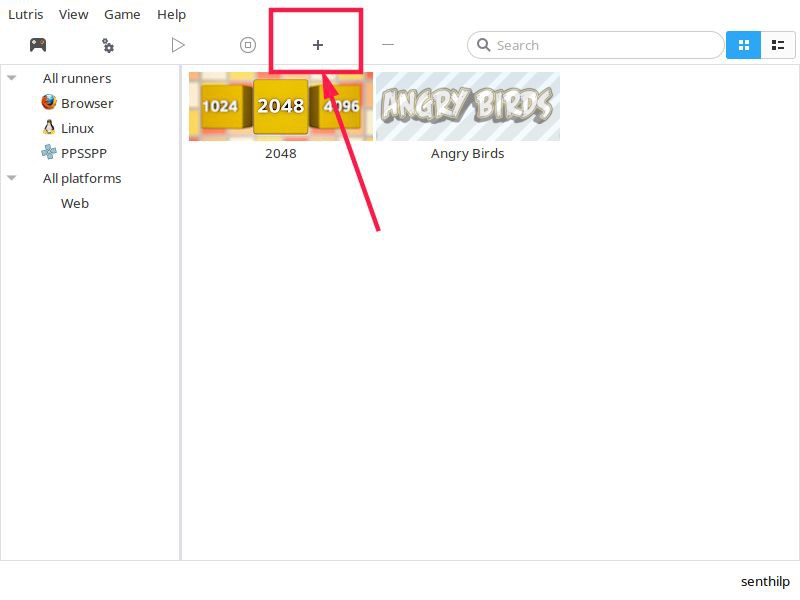
在下一個視窗,輸入遊戲名,在遊戲資訊欄選擇一個執行器。執行器是指 Linux 上類似 wine、Steam 之類的程式,它們可以幫助你啟動這個遊戲。你可以從 “Menu -> Manage” 中安裝執行器。
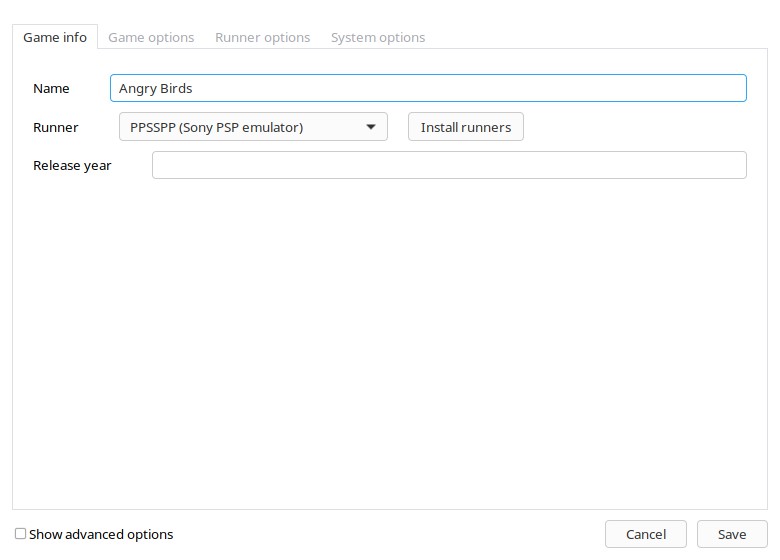
然後在下一欄中選擇可執行檔案或者 ISO。最後點選儲存。有一個好訊息是,你可以新增一個遊戲的多個版本。
移除遊戲
移除任何已安裝的遊戲,只需在 Lutries 客戶端的本地庫中點選對應的遊戲。選擇 “Remove” 然後 “Apply”。

Lutries 就像 Steam。只是從網站向你的庫中新增遊戲,併在客戶端中為你安裝它們。
各位,這就是今天所有的內容了。我們將會在今年發表更多好的和有用的文章。敬請關註!
乾杯!
:)
via: https://www.ostechnix.com/manage-games-using-lutris-linux/
作者:SK[10] 譯者:dianbanjiu 校對:wxy
本文由 LCTT 原創編譯,Linux中國 榮譽推出
 知識星球
知識星球