作者:TeaOf
連結:https://www.jianshu.com/p/8a031a945b79
一、前言
上次開啟掌閱的時候看到書籍開啟動畫的效果還不錯,正好最近也在做閱讀器的專案,所以想在專案中實現一下。
二、思路
講思路之前,先看一下實現效果吧:

書籍開啟關閉動畫.gif
看完實現效果,我們再來講一下實現思路:

1、獲取RecyclerView(或GridView)中的子View裡面的ImageView在螢幕的位置,因為獲取的是Window下的位置,所以Y軸位置取出來還要減去狀態列的高度。
2、圖書的封面和內容頁(其實是兩個ImageView)設定成剛剛取出的子View裡面的ImageView的位置和大小。
3、設定動畫,這邊縮放動畫的軸心點的計算方式需要註意一下,等下文講解程式碼的時候再具體解釋,還有就是利用Camera類(非平常的相機類)實現的開啟和關閉動畫(如果你對Camera不熟悉,建議先看GcsSloop大佬的這篇Matrix Camera)。
https://github.com/GcsSloop/AndroidNote/blob/master/CustomView/Advance/%5B11%5DMatrix_3D_Camera.md
三、具體實現
我會在這個過程中一步一步教你如何實現這個效果:
1、佈局
activity_open_book.xml:
<RelativeLayout xmlns:android="http://schemas.android.com/apk/res/android"
xmlns:app="http://schemas.android.com/apk/res-auto"
xmlns:tools="http://schemas.android.com/tools"
android:layout_width="match_parent"
android:layout_height="match_parent"
tools:context=".ui.activity.OpenBookActivity">
<android.support.v7.widget.RecyclerView
android:id="@+id/recycle"
android:layout_width="match_parent"
android:layout_height="match_parent"/>
<ImageView
android:id="@+id/img_content"
android:layout_width="wrap_content"
android:layout_height="wrap_content"
android:visibility="gone"
android:contentDescription="@string/app_name" />
<ImageView
android:id="@+id/img_first"
android:layout_width="wrap_content"
android:layout_height="wrap_content"
android:scaleType="centerCrop"
android:visibility="gone"
android:contentDescription="@string/app_name" />
RelativeLayout>
recycler_item_book.xml:
RecylerVIew中的子佈局,其實也就是ImageView和TextView,這裡就不貼放了。
2、動畫
我們只講解旋轉動畫,因為旋轉動畫中也會涉及縮放動畫。
想一下,如果想要在介面中實現縮放動畫,我們得找好軸心點,那麼,軸心點的x,y坐標如何計算呢?
為了更好的求出坐標,我們先來看一張圖:
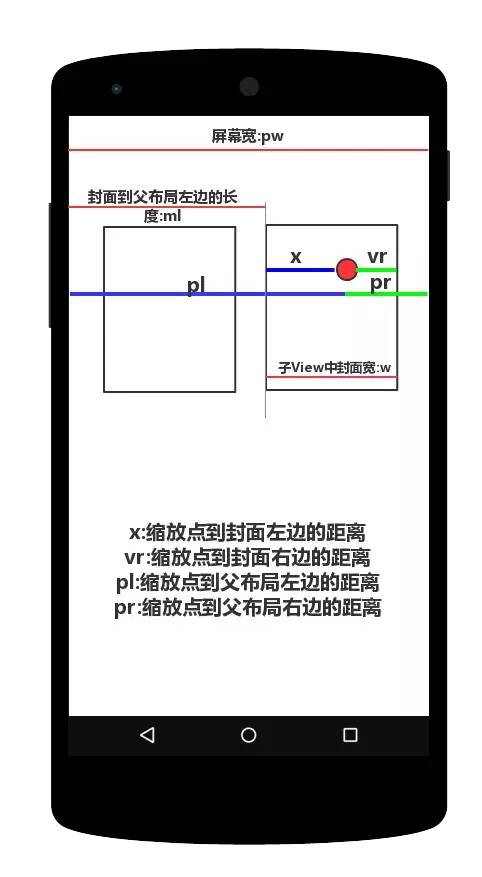
縮放講解圖.png
我們可以得出這樣的公式:x / pl = vr / pr,而對於pl、vr和pr,則有pl = ml + x,vr = w – x和pr = pw -pl,綜合以上的公式,最終我們可以得出的x = ml * pw / (pw – w),y的坐標可以用同樣的方式求得。
下麵我們來看程式碼:
public class Rotate3DAnimation extends Animation {
private static final String TAG = "Rotate3DAnimation";
private final float mFromDegrees;
private final float mToDegrees;
private final float mMarginLeft;
private final float mMarginTop;
// private final float mDepthZ;
private final float mAnimationScale;
private boolean reverse;
private Camera mCamera;
// 旋轉中心
private float mPivotX;
private float mPivotY;
private float scale = 1; //
public Rotate3DAnimation(Context context, float mFromDegrees, float mToDegrees, float mMarginLeft, float mMarginTop,
float animationScale, boolean reverse) {
this.mFromDegrees = mFromDegrees;
this.mToDegrees = mToDegrees;
this.mMarginLeft = mMarginLeft;
this.mMarginTop = mMarginTop;
this.mAnimationScale = animationScale;
this.reverse = reverse;
// 獲取手機畫素密度 (即dp與px的比例)
scale = context.getResources().getDisplayMetrics().density;
}
@Override
public void initialize(int width, int height, int parentWidth, int parentHeight) {
super.initialize(width, height, parentWidth, parentHeight);
mCamera = new Camera();
mPivotX = calculatePivotX(mMarginLeft, parentWidth, width);
mPivotY = calculatePivotY(mMarginTop, parentHeight, height);
Log.i(TAG,"width:"+width+",height:"+height+",pw:"+parentWidth+",ph:"+parentHeight);
Log.i(TAG,"中心點x:"+mPivotX+",中心點y:"+mPivotY);
}
@Override
protected void applyTransformation(float interpolatedTime, Transformation t) {
super.applyTransformation(interpolatedTime, t);
float degrees = reverse ? mToDegrees + (mFromDegrees - mToDegrees) * interpolatedTime : mFromDegrees + (mToDegrees - mFromDegrees) * interpolatedTime;
Matrix matrix = t.getMatrix();
Camera camera = mCamera;
camera.save();
camera.rotateY(degrees);
camera.getMatrix(matrix);
camera.restore();
// 修正失真,主要修改 MPERSP_0 和 MPERSP_1
float[] mValues = new float[9];
matrix.getValues(mValues); //獲取數值
mValues[6] = mValues[6] / scale; //數值修正
mValues[7] = mValues[7] / scale; //數值修正
matrix.setValues(mValues); //重新賦值
if (reverse) {
matrix.postScale(1 + (mAnimationScale - 1) * interpolatedTime, 1 + (mAnimationScale - 1) * interpolatedTime,
mPivotX - mMarginLeft, mPivotY - mMarginTop);
} else {
matrix.postScale(1 + (mAnimationScale - 1) * (1 - interpolatedTime), 1 + (mAnimationScale - 1) * (1 - interpolatedTime),
mPivotX - mMarginLeft, mPivotY - mMarginTop);
}
}
/**
* 計算縮放的中心點的橫坐標
*
* @param marginLeft 該View距離父佈局左邊的距離
* @param parentWidth 父佈局的寬度
* @param width View的寬度
* @return 縮放中心點的橫坐標
*/
public float calculatePivotX(float marginLeft, float parentWidth, float width) {
return parentWidth * marginLeft / (parentWidth - width);
}
/**
* 計算縮放的中心點的縱坐標
*
* @param marginTop 該View頂部距離父佈局頂部的距離
* @param parentHeight 父佈局的高度
* @param height 子佈局的高度
* @return 縮放的中心點的縱坐標
*/
public float calculatePivotY(float marginTop, float parentHeight, float height) {
return parentHeight * marginTop / (parentHeight - height);
}
public void reverse() {
reverse = !reverse;
}
}
計算縮放點我們在上面已經討論過,這裡我們就只看函式applyTransformation(float interpolatedTime, Transformation t),我們先判斷我們當前是開啟書還是合上書的狀態(這兩個狀態使得動畫正好相反),計算好當前旋轉度數再取得Camera,利用camera.rotateY(degrees)實現書本圍繞Y軸旋轉,之後拿到我們的矩陣,圍繞計算出的中心點進行縮放。
3、使用
這一步我們需要將動畫運用到我們的介面上去,當點選我們的RecyclerView的時候,我們需要取出RecyclerView中的子View中的ImageView,在配接器中利用監聽器傳出:
public interface OnBookClickListener{
void onItemClick(int pos,View view);
}
接著,我們在OpenBookActivity中實現OnBookClickListener介面,省略了一些程式碼:
public class OpenBookActivity extends AppCompatActivity implements Animation.AnimationListener,BookAdapter.OnBookClickListener {
private static final String TAG = "OpenBookActivity";
// 一系列變數 此處省略
...
// 記錄View的位置
private int[] location = new int[2];
// 內容頁
private ImageView mContent;
// 封面
private ImageView mFirst;
// 縮放動畫
private ContentScaleAnimation scaleAnimation;
// 3D旋轉動畫
private Rotate3DAnimation threeDAnimation;
@Override
protected void onCreate(Bundle savedInstanceState) {
super.onCreate(savedInstanceState);
setContentView(R.layout.activity_open_book);
initWidget();
}
private void initWidget() {
...
// 獲取狀態列高度
statusHeight = -1;
//獲取status_bar_height資源的ID
int resourceId = getResources().getIdentifier("status_bar_height", "dimen", "android");
if (resourceId > 0) {
//根據資源ID獲取響應的尺寸值
statusHeight = getResources().getDimensionPixelSize(resourceId);
}
initData();
...
}
// 重覆新增資料
private void initData() {
for(int i = 0;i<10;i++){
values.add(R.drawable.preview);
}
}
@Override
protected void onRestart() {
super.onRestart();
// 當介面重新進入的時候進行合書的動畫
if(isOpenBook) {
scaleAnimation.reverse();
threeDAnimation.reverse();
mFirst.clearAnimation();
mFirst.startAnimation(threeDAnimation);
mContent.clearAnimation();
mContent.startAnimation(scaleAnimation);
}
}
@Override
public void onAnimationEnd(Animation animation) {
if(scaleAnimation.hasEnded() && threeDAnimation.hasEnded()) {
// 兩個動畫都結束的時候再處理後續操作
if (!isOpenBook) {
isOpenBook = true;
BookSampleActivity.show(this);
} else {
isOpenBook = false;
mFirst.clearAnimation();
mContent.clearAnimation();
mFirst.setVisibility(View.GONE);
mContent.setVisibility(View.GONE);
}
}
}
@Override
public void onItemClick(int pos,View view) {
mFirst.setVisibility(View.VISIBLE);
mContent.setVisibility(View.VISIBLE);
// 計算當前的位置坐標
view.getLocationInWindow(location);
int width = view.getWidth();
int height = view.getHeight();
// 兩個ImageView設定大小和位置
RelativeLayout.LayoutParams params = (RelativeLayout.LayoutParams) mFirst.getLayoutParams();
params.leftMargin = location[0];
params.topMargin = location[1] - statusHeight;
params.width = width;
params.height = height;
mFirst.setLayoutParams(params);
mContent.setLayoutParams(params);
// 設定內容
Bitmap contentBitmap = Bitmap.createBitmap(width,height, Bitmap.Config.ARGB_8888);
contentBitmap.eraseColor(getResources().getColor(R.color.read_theme_yellow));
mContent.setImageBitmap(contentBitmap);
// 設定封面
Bitmap coverBitmap = BitmapFactory.decodeResource(getResources(),values.get(pos));
mFirst.setImageBitmap(coverBitmap);
// 設定封面
initAnimation(view);
Log.i(TAG,"left:"+mFirst.getLeft()+"top:"+mFirst.getTop());
mContent.clearAnimation();
mContent.startAnimation(scaleAnimation);
mFirst.clearAnimation();
mFirst.startAnimation(threeDAnimation);
}
// 初始化動畫
private void initAnimation(View view) {
float viewWidth = view.getWidth();
float viewHeight = view.getHeight();
DisplayMetrics displayMetrics = new DisplayMetrics();
getWindow().getWindowManager().getDefaultDisplay().getMetrics(displayMetrics);
float maxWidth = displayMetrics.widthPixels;
float maxHeight = displayMetrics.heightPixels;
float horScale = maxWidth / viewWidth;
float verScale = maxHeight / viewHeight;
float scale = horScale > verScale ? horScale : verScale;
scaleAnimation = new ContentScaleAnimation(location[0], location[1], scale, false);
scaleAnimation.setInterpolator(new DecelerateInterpolator()); //設定插值器
scaleAnimation.setDuration(1000);
scaleAnimation.setFillAfter(true); //動畫停留在最後一幀
scaleAnimation.setAnimationListener(OpenBookActivity.this);
threeDAnimation = new Rotate3DAnimation(OpenBookActivity.this, -180, 0
, location[0], location[1], scale, true);
threeDAnimation.setDuration(1000); //設定動畫時長
threeDAnimation.setFillAfter(true); //保持旋轉後效果
threeDAnimation.setInterpolator(new DecelerateInterpolator());
}
}
第一個重點是複寫的OnBookClickListener中的onItemClick方法,在該方法中:
-
我們根據取得的view(實際上是子View中的ImageView),計算出當前介面的兩個ImageView的位置和大小。
-
計算縮放引數和播放動畫的順序,展開動畫,和處理動畫結束後的事件。
第二個重點是中心回到當前介面的時候,合上書的動畫,就是剛剛的動畫倒過來執行,在onRestart()方法中執行,執行完成之後隱藏兩個ImageVIew。
總結
總的來說就是Camera和Animation的簡單使用,本人水平有限,難免不足,歡迎提出。
專案地址:
 知識星球
知識星球