作者:Json、
一、ELK搭建篇
官網地址:
https://www.elastic.co/cn/
官網權威指南:
https://www.elastic.co/guide/cn/elasticsearch/guide/current/index.html
安裝指南:
https://www.elastic.co/guide/en/elasticsearch/reference/5.x/rpm.html
ELK是Elasticsearch、Logstash、Kibana的簡稱,這三者是核心套件,但並非全部。
Elasticsearch是實時全文搜尋和分析引擎,提供蒐集、分析、儲存資料三大功能;是一套開放REST和JAVA API等結構提供高效搜尋功能,可擴充套件的分散式系統。它構建於Apache Lucene搜尋引擎庫之上。
Logstash是一個用來蒐集、分析、過濾日誌的工具。它支援幾乎任何型別的日誌,包括系統日誌、錯誤日誌和自定義應用程式日誌。它可以從許多來源接收日誌,這些來源包括 syslog、訊息傳遞(例如 RabbitMQ)和JMX,它能夠以多種方式輸出資料,包括電子郵件、websockets和Elasticsearch。
Kibana是一個基於Web的圖形介面,用於搜尋、分析和視覺化儲存在 Elasticsearch指標中的日誌資料。它利用Elasticsearch的REST介面來檢索資料,不僅允許使用者建立他們自己的資料的定製儀錶板檢視,還允許他們以特殊的方式查詢和過濾資料

環境
Centos6.5 兩臺
IP:192.168.1.202 安裝: elasticsearch、logstash、Kibana、Nginx、Http、Redis
192.168.1.201 安裝: logstash
安裝
安裝elasticsearch的yum源的金鑰(這個需要在所有伺服器上都配置)
# rpm --import https://artifacts.elastic.co/GPG-KEY-elasticsearch
配置elasticsearch的yum源
# vim /etc/yum.repos.d/elasticsearch.repo
在elasticsearch.repo檔案中新增如下內容
[elasticsearch-5.x]
name=Elasticsearch repository for 5.x packages
baseurl=https://artifacts.elastic.co/packages/5.x/yum
gpgcheck=1
gpgkey=https://artifacts.elastic.co/GPG-KEY-elasticsearch
enabled=1
autorefresh=1
type=rpm-md
安裝elasticsearch的環境
安裝elasticsearch
# yum install -y elasticsearch
安裝java環境(java環境必須是1.8版本以上的)
wget http://download.oracle.com/otn-pub/java/jdk/8u131-b11/d54c1d3a095b4ff2b6607d096fa80163/jdk-8u131-linux-x64.rpm
rpm -ivh jdk-8u131-linux-x64.rpm
驗證java安裝成功
java -version
java version "1.8.0_131"
Java(TM) SE Runtime Environment (build 1.8.0_131-b11)
Java HotSpot(TM) 64-Bit Server VM (build 25.131-b11, mixed mode)
建立elasticsearch data的存放目錄,並修改該目錄的屬主屬組
# mkdir -p /data/es-data (自定義用於存放data資料的目錄)
# chown -R elasticsearch:elasticsearch /data/es-data
修改elasticsearch的日誌屬主屬組
# chown -R elasticsearch:elasticsearch /var/log/elasticsearch/
修改elasticsearch的配置檔案
# vim /etc/elasticsearch/elasticsearch.yml
找到配置檔案中的cluster.name,開啟該配置並設定叢集名稱
cluster.name: demon
找到配置檔案中的node.name,開啟該配置並設定節點名稱
node.name: elk-1
修改data存放的路徑
path.data: /data/es-data
修改logs日誌的路徑
path.logs: /var/log/elasticsearch/
配置記憶體使用用交換分割槽
bootstrap.memory_lock: true
監聽的網路地址
network.host: 0.0.0.0
開啟監聽的埠
http.port: 9200
增加新的引數,這樣head外掛可以訪問es (5.x版本,如果沒有可以自己手動加)
http.cors.enabled: true
http.cors.allow-origin: "*"
啟動elasticsearch服務
啟動服務
/etc/init.d/elasticsearch start
Starting elasticsearch: Java HotSpot(TM) 64-Bit Server VM warning: INFO: os::commit_memory(0x0000000085330000, 2060255232, 0) failed; error='Cannot allocate memory' (errno=12)
#
# There is insufficient memory for the Java Runtime Environment to continue.
# Native memory allocation (mmap) failed to map 2060255232 bytes for committing reserved memory.
# An error report file with more information is saved as:
# /tmp/hs_err_pid2616.log
[FAILED]
這個報錯是因為預設使用的記憶體大小為2G,虛擬機器沒有那麼多的空間
修改引數:
vim /etc/elasticsearch/jvm.options
-Xms512m
-Xmx512m
再次啟動
/etc/init.d/elasticsearch start
檢視服務狀態,如果有報錯可以去看錯誤日誌 less /var/log/elasticsearch/demon.log(日誌的名稱是以叢集名稱命名的)
建立開機自啟動服務
# chkconfig elasticsearch on
註意事項
需要修改幾個引數,不然啟動會報錯
vim /etc/security/limits.conf
在末尾追加以下內容(elk為啟動使用者,當然也可以指定為*)
elk soft nofile 65536
elk hard nofile 65536
elk soft nproc 2048
elk hard nproc 2048
elk soft memlock unlimited
elk hard memlock unlimited
繼續再修改一個引數
vim /etc/security/limits.d/90-nproc.conf
將裡面的1024改為2048(ES最少要求為2048)
* soft nproc 2048
另外還需註意一個問題(在日誌發現如下內容,這樣也會導致啟動失敗,這一問題困擾了很久)
[2017-06-14T19:19:01,641][INFO ][o.e.b.BootstrapChecks ] [elk-1] bound or publishing to a non-loopback or non-link-local address, enforcing bootstrap checks
[2017-06-14T19:19:01,658][ERROR][o.e.b.Bootstrap ] [elk-1] node validation exception
[1] bootstrap checks failed
[1]: system call filters failed to install; check the logs and fix your configuration or disable system call filters at your own risk
解決:修改配置檔案,在配置檔案新增一項引數(目前還沒明白此引數的作用)
vim /etc/elasticsearch/elasticsearch.yml
bootstrap.system_call_filter: false
透過瀏覽器請求下9200的埠,看下是否成功
先檢查9200埠是否起來
netstat -antp |grep 9200
tcp 0 0 :::9200 :::* LISTEN 2934/java
瀏覽器訪問測試是否正常(以下為正常)
# curl http://127.0.0.1:9200/
{
"name" : "linux-node1",
"cluster_name" : "demon",
"cluster_uuid" : "kM0GMFrsQ8K_cl5Fn7BF-g",
"version" : {
"number" : "5.4.0",
"build_hash" : "780f8c4",
"build_date" : "2017-04-28T17:43:27.229Z",
"build_snapshot" : false,
"lucene_version" : "6.5.0"
},
"tagline" : "You Know, for Search"
}
如何和elasticsearch互動
JavaAPI
RESTful API
Javascript,.Net,PHP,Perl,Python
利用API檢視狀態
# curl -i -XGET 'localhost:9200/_count?pretty'
HTTP/1.1 200 OK
content-type: application/json; charset=UTF-8
content-length: 95
{
"count" : 0,
"_shards" : {
"total" : 0,
"successful" : 0,
"failed" : 0
}
}
安裝外掛
安裝elasticsearch-head外掛
安裝docker映象或者透過github下載elasticsearch-head專案都是可以的,1或者2兩種方式選擇一種安裝使用即可
1. 使用docker的整合好的elasticsearch-head
# docker run -p 9100:9100 mobz/elasticsearch-head:5
docker容器下載成功並啟動以後,執行瀏覽器開啟http://localhost:9100/
2. 使用git安裝elasticsearch-head
# yum install -y npm
# git clone git://github.com/mobz/elasticsearch-head.git
# cd elasticsearch-head
# npm install
# npm run start
檢查埠是否起來
netstat -antp |grep 9100
瀏覽器訪問測試是否正常
http://IP:9100/

LogStash的使用
安裝Logstash環境:
官方安裝手冊:
https://www.elastic.co/guide/en/logstash/current/installing-logstash.html
下載yum源的金鑰認證:
# rpm --import https://artifacts.elastic.co/GPG-KEY-elasticsearch
利用yum安裝logstash
# yum install -y logstash
檢視下logstash的安裝目錄
# rpm -ql logstash
建立一個軟連線,每次執行命令的時候不用在寫安裝路勁(預設安裝在/usr/share下)
ln -s /usr/share/logstash/bin/logstash /bin/
執行logstash的命令
# logstash -e 'input { stdin { } } output { stdout {} }'
執行成功以後輸入:
nihao
stdout傳回的結果:

註:
-e 執行操作
input 標準輸入
{ input } 外掛
output 標準輸出
{ stdout } 外掛
透過rubydebug來輸出下更詳細的資訊
# logstash -e 'input { stdin { } } output { stdout {codec => rubydebug} }'
執行成功輸入:
nihao
stdout輸出的結果:

如果標準輸出還有elasticsearch中都需要保留應該怎麼玩,看下麵
# /usr/share/logstash/bin/logstash -e 'input { stdin { } } output { elasticsearch { hosts => ["192.168.1.202:9200"] } stdout { codec => rubydebug }}'
執行成功以後輸入:
I am elk
傳回的結果(標準輸出中的結果):

logstash使用配置檔案
官方指南:
https://www.elastic.co/guide/en/logstash/current/configuration.html
建立配置檔案01-logstash.conf
# vim /etc/logstash/conf.d/elk.conf
檔案中新增以下內容
input { stdin { } }
output {
elasticsearch { hosts => ["192.168.1.202:9200"] }
stdout { codec => rubydebug }
}
使用配置檔案執行logstash
# logstash -f ./elk.conf
執行成功以後輸入以及標準輸出結果

logstash的資料庫型別
1. Input外掛
權威指南:https://www.elastic.co/guide/en/logstash/current/input-plugins.html
file外掛的使用
# vim /etc/logstash/conf.d/elk.conf
新增如下配置
input {
file {
path => "/var/log/messages"
type => "system"
start_position => "beginning"
}
}
output {
elasticsearch {
hosts => ["192.168.1.202:9200"]
index => "system-%{+YYYY.MM.dd}"
}
}
執行logstash指定elk.conf配置檔案,進行過濾匹配
#logstash -f /etc/logstash/conf.d/elk.conf
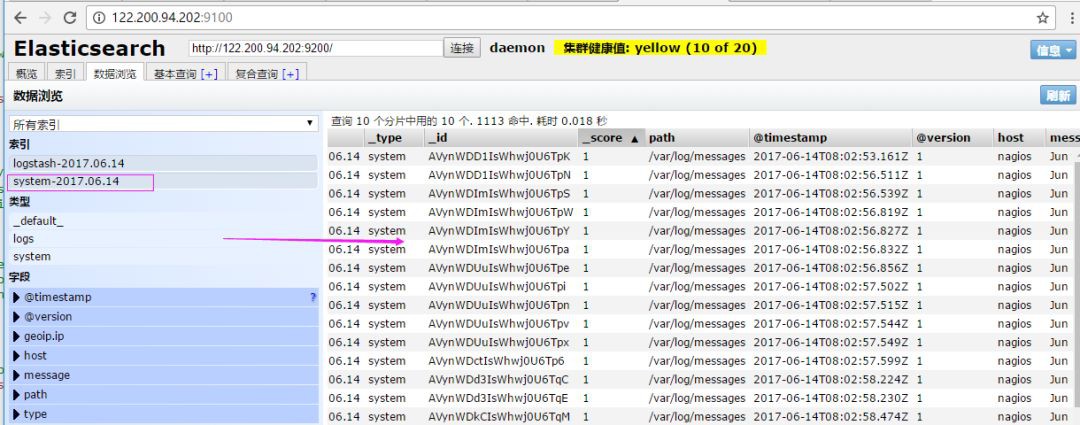
來一發配置安全日誌的並且把日誌的索引按型別做存放,繼續編輯elk.conf檔案
# vim /etc/logstash/conf.d/elk.conf
新增secure日誌的路徑
input {
file {
path => "/var/log/messages"
type => "system"
start_position => "beginning"
}
file {
path => "/var/log/secure"
type => "secure"
start_position => "beginning"
}
}
output {
if [type] == "system" {
elasticsearch {
hosts => ["192.168.1.202:9200"]
index => "nagios-system-%{+YYYY.MM.dd}"
}
}
if [type] == "secure" {
elasticsearch {
hosts => ["192.168.1.202:9200"]
index => "nagios-secure-%{+YYYY.MM.dd}"
}
}
}
執行logstash指定elk.conf配置檔案,進行過濾匹配
# logstash -f ./elk.conf

這些設定都沒有問題之後,接下來安裝下kibana,可以讓在前臺展示
Kibana的安裝及使用
安裝kibana環境
官方安裝手冊:https://www.elastic.co/guide/en/kibana/current/install.html
下載kibana的tar.gz的軟體包
# wget https://artifacts.elastic.co/downloads/kibana/kibana-5.4.0-linux-x86_64.tar.gz
解壓kibana的tar包
# tar -xzf kibana-5.4.0-linux-x86_64.tar.gz
進入解壓好的kibana
# mv kibana-5.4.0-linux-x86_64 /usr/local
建立kibana的軟連線
# ln -s /usr/local/kibana-5.4.0-linux-x86_64/ /usr/local/kibana
編輯kibana的配置檔案
# vim /usr/local/kibana/config/kibana.yml
修改配置檔案如下,開啟以下的配置
server.port: 5601
server.host: "0.0.0.0"
elasticsearch.url: "http://192.168.1.202:9200"
kibana.index: ".kibana"
安裝screen,以便於kibana在後臺執行(當然也可以不用安裝,用其他方式進行後臺啟動)
# yum -y install screen
# screen
# /usr/local/kibana/bin/kibana
netstat -antp |grep 5601
tcp 0 0 0.0.0.0:5601 0.0.0.0:* LISTEN 17007/node
開啟瀏覽器並設定對應的index
http://IP:5601


二、ELK實戰篇
好,現在索引也可以建立了,現在可以來輸出nginx、apache、message、secrue的日誌到前臺展示(Nginx有的話直接修改,沒有自行安裝)
編輯nginx配置檔案,修改以下內容(在http模組下新增)
log_format json '{"@timestamp":"$time_iso8601",'
'"@version":"1",'
'"client":"$remote_addr",'
'"url":"$uri",'
'"status":"$status",'
'"domian":"$host",'
'"host":"$server_addr",'
'"size":"$body_bytes_sent",'
'"responsetime":"$request_time",'
'"referer":"$http_referer",'
'"ua":"$http_user_agent"'
'}';
修改access_log的輸出格式為剛才定義的json
access_log logs/elk.access.log json;
繼續修改apache的配置檔案
LogFormat "{ \
\"@timestamp\": \"%{%Y-%m-%dT%H:%M:%S%z}t\", \
\"@version\": \"1\", \
\"tags\":[\"apache\"], \
\"message\": \"%h %l %u %t \\\"%r\\\" %>s %b\", \
\"clientip\": \"%a\", \
\"duration\": %D, \
\"status\": %>s, \
\"request\": \"%U%q\", \
\"urlpath\": \"%U\", \
\"urlquery\": \"%q\", \
\"bytes\": %B, \
\"method\": \"%m\", \
\"site\": \"%{Host}i\", \
\"referer\": \"%{Referer}i\", \
\"useragent\": \"%{User-agent}i\" \
}" ls_apache_json
一樣修改輸出格式為上面定義的json格式
CustomLog logs/access_log ls_apache_json
編輯logstash配置檔案,進行日誌收集
vim /etc/logstash/conf.d/full.conf
input {
file {
path => "/var/log/messages"
type => "system"
start_position => "beginning"
}
file {
path => "/var/log/secure"
type => "secure"
start_position => "beginning"
}
file {
path => "/var/log/httpd/access_log"
type => "http"
start_position => "beginning"
}
file {
path => "/usr/local/nginx/logs/elk.access.log"
type => "nginx"
start_position => "beginning"
}
}
output {
if [type] == "system" {
elasticsearch {
hosts => ["192.168.1.202:9200"]
index => "nagios-system-%{+YYYY.MM.dd}"
}
}
if [type] == "secure" {
elasticsearch {
hosts => ["192.168.1.202:9200"]
index => "nagios-secure-%{+YYYY.MM.dd}"
}
}
if [type] == "http" {
elasticsearch {
hosts => ["192.168.1.202:9200"]
index => "nagios-http-%{+YYYY.MM.dd}"
}
}
if [type] == "nginx" {
elasticsearch {
hosts => ["192.168.1.202:9200"]
index => "nagios-nginx-%{+YYYY.MM.dd}"
}
}
}
執行看看效果如何
logstash -f /etc/logstash/conf.d/full.conf
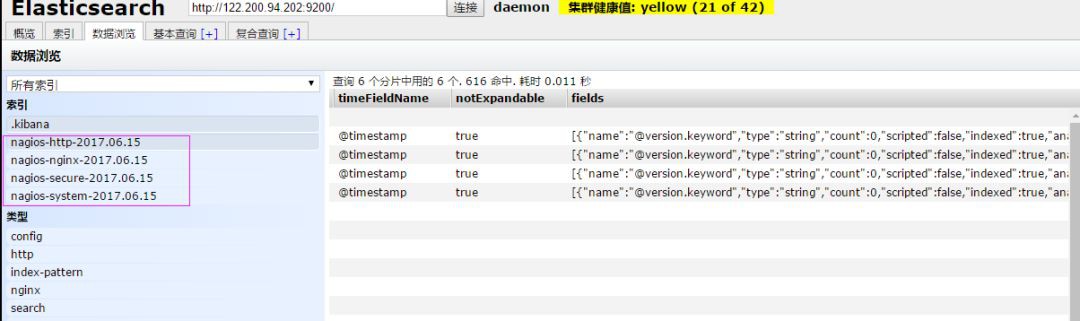
可以發現所有建立日誌的索引都已存在,接下來就去Kibana建立日誌索引,進行展示(按照上面的方法進行建立索引即可),看下展示的效果

接下來再來一發MySQL慢日誌的展示
由於MySQL的慢日誌查詢格式比較特殊,所以需要用正則進行匹配,並使用multiline能夠進行多行匹配(看具體配置)
input {
file {
path => "/var/log/messages"
type => "system"
start_position => "beginning"
}
file {
path => "/var/log/secure"
type => "secure"
start_position => "beginning"
}
file {
path => "/var/log/httpd/access_log"
type => "http"
start_position => "beginning"
}
file {
path => "/usr/local/nginx/logs/elk.access.log"
type => "nginx"
start_position => "beginning"
}
file {
path => "/var/log/mysql/mysql.slow.log"
type => "mysql"
start_position => "beginning"
codec => multiline {
pattern => "^# User@Host:"
negate => true
what => "previous"
}
}
}
filter {
grok {
match => { "message" => "SELECT SLEEP" }
add_tag => [ "sleep_drop" ]
tag_on_failure => []
}
if "sleep_drop" in [tags] {
drop {}
}
grok {
match => { "message" => "(?m)^# User@Host: %{USER:User}\[[^\]]+\] @ (?:(?\S*) )?\[(?:%{IP:Client_IP})?\]\s.*# Query_time: %{NUMBER:Query_Time:float}\s+Lock_time: %{NUMBER:Lock_Time:float}\s+Rows_sent: %{NUMBER:Rows_Sent:int}\s+Rows_examined: %{NUMBER:Rows_Examined:int}\s*(?:use %{DATA:Database};\s*)?SET timestamp=%{NUMBER:timestamp};\s*(?(?\w+)\s+.*)\n# Time:.*$" }
}
date {
match => [ "timestamp", "UNIX" ]
remove_field => [ "timestamp" ]
}
}
output {
if [type] == "system" {
elasticsearch {
hosts => ["192.168.1.202:9200"]
index => "nagios-system-%{+YYYY.MM.dd}"
}
}
if [type] == "secure" {
elasticsearch {
hosts => ["192.168.1.202:9200"]
index => "nagios-secure-%{+YYYY.MM.dd}"
}
}
if [type] == "http" {
elasticsearch {
hosts => ["192.168.1.202:9200"]
index => "nagios-http-%{+YYYY.MM.dd}"
}
}
if [type] == "nginx" {
elasticsearch {
hosts => ["192.168.1.202:9200"]
index => "nagios-nginx-%{+YYYY.MM.dd}"
}
}
if [type] == "mysql" {
elasticsearch {
hosts => ["192.168.1.202:9200"]
index => "nagios-mysql-slow-%{+YYYY.MM.dd}"
}
}
}
檢視效果(一條慢日誌查詢會顯示一條,如果不進行正則匹配,那麼一行就會顯示一條)

具體的日誌輸出需求,進行具體的分析
三:ELK終極篇
安裝reids
# yum install -y redis
修改redis的配置檔案
# vim /etc/redis.conf
修改內容如下
daemonize yes
bind 192.168.1.202
啟動redis服務
# /etc/init.d/redis restart
測試redis的是否啟用成功
# redis-cli -h 192.168.1.202
輸入info如果有不報錯即可
redis 192.168.1.202:6379> info
redis_version:2.4.10
....
編輯配置redis-out.conf配置檔案,把標準輸入的資料儲存到redis中
# vim /etc/logstash/conf.d/redis-out.conf
新增如下內容
input {
stdin {}
}
output {
redis {
host => "192.168.1.202"
port => "6379"
password => 'test'
db => '1'
data_type => "list"
key => 'elk-test'
}
}
執行logstash指定redis-out.conf的配置檔案
# /usr/share/logstash/bin/logstash -f /etc/logstash/conf.d/redis-out.conf
執行成功以後,在logstash中輸入內容(檢視下效果)

編輯配置redis-in.conf配置檔案,把reids的儲存的資料輸出到elasticsearch中
# vim /etc/logstash/conf.d/redis-out.conf
新增如下內容
input{
redis {
host => "192.168.1.202"
port => "6379"
password => 'test'
db => '1'
data_type => "list"
key => 'elk-test'
batch_count => 1 #這個值是指從佇列中讀取資料時,一次性取出多少條,預設125條(如果redis中沒有125條,就會報錯,所以在測試期間加上這個值)
}
}
output {
elasticsearch {
hosts => ['192.168.1.202:9200']
index => 'redis-test-%{+YYYY.MM.dd}'
}
}
執行logstash指定redis-in.conf的配置檔案
# /usr/share/logstash/bin/logstash -f /etc/logstash/conf.d/redis-out.conf

把之前的配置檔案修改一下,變成所有的日誌監控的來源檔案都存放到redis中,然後透過redis在輸出到elasticsearch中
更改為如下,編輯full.conf
input {
file {
path => "/var/log/httpd/access_log"
type => "http"
start_position => "beginning"
}
file {
path => "/usr/local/nginx/logs/elk.access.log"
type => "nginx"
start_position => "beginning"
}
file {
path => "/var/log/secure"
type => "secure"
start_position => "beginning"
}
file {
path => "/var/log/messages"
type => "system"
start_position => "beginning"
}
}
output {
if [type] == "http" {
redis {
host => "192.168.1.202"
password => 'test'
port => "6379"
db => "6"
data_type => "list"
key => 'nagios_http'
}
}
if [type] == "nginx" {
redis {
host => "192.168.1.202"
password => 'test'
port => "6379"
db => "6"
data_type => "list"
key => 'nagios_nginx'
}
}
if [type] == "secure" {
redis {
host => "192.168.1.202"
password => 'test'
port => "6379"
db => "6"
data_type => "list"
key => 'nagios_secure'
}
}
if [type] == "system" {
redis {
host => "192.168.1.202"
password => 'test'
port => "6379"
db => "6"
data_type => "list"
key => 'nagios_system'
}
}
}
執行logstash指定shipper.conf的配置檔案
# /usr/share/logstash/bin/logstash -f /etc/logstash/conf.d/full.conf
在redis中檢視是否已經將資料寫到裡面(有時候輸入的日誌檔案不產生日誌,會導致redis裡面也沒有寫入日誌)

把redis中的資料讀取出來,寫入到elasticsearch中(需要另外一臺主機做實驗)
編輯配置檔案
# vim /etc/logstash/conf.d/redis-out.conf
新增如下內容
input {
redis {
type => "system"
host => "192.168.1.202"
password => 'test'
port => "6379"
db => "6"
data_type => "list"
key => 'nagios_system'
batch_count => 1
}
redis {
type => "http"
host => "192.168.1.202"
password => 'test'
port => "6379"
db => "6"
data_type => "list"
key => 'nagios_http'
batch_count => 1
}
redis {
type => "nginx"
host => "192.168.1.202"
password => 'test'
port => "6379"
db => "6"
data_type => "list"
key => 'nagios_nginx'
batch_count => 1
}
redis {
type => "secure"
host => "192.168.1.202"
password => 'test'
port => "6379"
db => "6"
data_type => "list"
key => 'nagios_secure'
batch_count => 1
}
}
output {
if [type] == "system" {
elasticsearch {
hosts => ["192.168.1.202:9200"]
index => "nagios-system-%{+YYYY.MM.dd}"
}
}
if [type] == "http" {
elasticsearch {
hosts => ["192.168.1.202:9200"]
index => "nagios-http-%{+YYYY.MM.dd}"
}
}
if [type] == "nginx" {
elasticsearch {
hosts => ["192.168.1.202:9200"]
index => "nagios-nginx-%{+YYYY.MM.dd}"
}
}
if [type] == "secure" {
elasticsearch {
hosts => ["192.168.1.202:9200"]
index => "nagios-secure-%{+YYYY.MM.dd}"
}
}
}
註意:
input是從客戶端收集的
output是同樣也儲存到192.168.1.202中的elasticsearch中,如果要儲存到當前的主機上,可以把output中的hosts修改成localhost,如果還需要在kibana中顯示,需要在本機上部署kabana,為何要這樣做,起到一個松耦合的目的
說白了,就是在客戶端收集日誌,寫到服務端的redis裡或是本地的redis裡面,輸出的時候對接ES伺服器即可
執行命令看看效果
# /usr/share/logstash/bin/logstash -f /etc/logstash/conf.d/redis-out.conf
效果是和直接往ES伺服器輸出一樣的(這樣是先將日誌存到redis資料庫,然後再從redis資料庫裡取出日誌)

上線ELK
1. 日誌分類
系統日誌 rsyslog logstash syslog外掛
訪問日誌 nginx logstash codec json
錯誤日誌 file logstash mulitline
執行日誌 file logstash codec json
裝置日誌 syslog logstash syslog外掛
Debug日誌 file logstash json 或者 mulitline
2. 日誌標準化
路徑 固定
格式 儘量json
3. 系統個日誌開始-->錯誤日誌-->執行日誌-->訪問日誌
因為ES儲存日誌是永久儲存,所以需要定期刪除一下日誌,下麵命令為刪除指定時間前的日誌
curl -X DELETE http://xx.xx.com:9200/logstash-*-`date +%Y-%m-%d -d "-$n days"`
作者:Json、
來源:https://www.cnblogs.com/yuhuLin/p/7018858.html
《Linux雲端計算及運維架構師高薪實戰班》2018年05月14日即將開課中,120天衝擊Linux運維年薪30萬,改變速約~~~~
*宣告:推送內容及圖片來源於網路,部分內容會有所改動,版權歸原作者所有,如來源資訊有誤或侵犯權益,請聯絡我們刪除或授權事宜。
– END –


更多Linux好文請點選【閱讀原文】哦
↓↓↓
 知識星球
知識星球
