
作者 | Sandra Henry-stocker
譯者 | kimii
有幾個命令可以幫助你在 Linux 系統上看到網路狀況,這些包括 ip、ethtool、traceroute、tcptraceroute 和 tcpdump。
ifconfig 和 netstat 命令當然非常有用,但還有很多其它命令能幫你檢視 Linux 系統上的網路狀況。本文探索了一些檢查網路連線的非常簡便的命令。
ip 命令
ip 命令顯示了許多與你使用 ifconfig 命令時的一樣資訊。其中一些資訊以不同的格式呈現,比如顯示 192.168.0.6/24,而不是 inet addr:192.168.0.6 Bcast:192.168.0.255,儘管 ifconfig 更適合資料包計數,但 ip 命令有許多有用的選項。
首先,ip a 命令可以列出所有網路介面的資訊。
$ ip a
1: lo: <LOOPBACK,UP,LOWER_UP> mtu 65536 qdisc noqueue state UNKNOWN group default qlen 1
link/loopback 00:00:00:00:00:00 brd 00:00:00:00:00:00
inet 127.0.0.1/8 scope host lo
valid_lft forever preferred_lft forever
inet6 ::1/128 scope host
valid_lft forever preferred_lft forever
2: eth0: <BROADCAST,MULTICAST,UP,LOWER_UP> mtu 1500 qdisc pfifo_fast state UP group default qlen 1000
link/ether 00:1e:4f:c8:43:fc brd ff:ff:ff:ff:ff:ff
inet 192.168.0.6/24 brd 192.168.0.255 scope global eth0
valid_lft forever preferred_lft forever
inet6 fe80::21e:4fff:fec8:43fc/64 scope link
valid_lft forever preferred_lft forever
如果你只想看到簡單的網路介面串列,你可以用 grep 限制它的輸出。
$ ip a | grep inet
inet 127.0.0.1/8 scope host lo
inet6 ::1/128 scope host
inet 192.168.0.6/24 brd 192.168.0.255 scope global eth0
inet6 fe80::21e:4fff:fec8:43fc/64 scope link
使用如下麵的命令,你可以看到你的預設路由:
$ ip route show
default via 192.168.0.1 dev eth0
192.168.0.0/24 dev eth0 proto kernel scope link src 192.168.0.6
在這個輸出中,你可以看到透過 eth0 的預設閘道器是 192.168.0.1,並且本地網路是相當標準的 192.168.0.0/24。
你也可以使用 ip 命令來啟用和禁用網路介面。
$ sudo ip link set eth1 up
$ sudo ip link set eth1 down
ethtool 命令
另一個檢查網路非常有用的工具是 ethtool。這個命令提供了網路介面上的許多描述性的資料。
$ ethtool eth0
Settings for eth0:
Supported ports: [ TP ]
Supported link modes: 10baseT/Half 10baseT/Full
100baseT/Half 100baseT/Full
1000baseT/Full
Supported pause frame use: No
Supports auto-negotiation: Yes
Advertised link modes: 10baseT/Half 10baseT/Full
100baseT/Half 100baseT/Full
1000baseT/Full
Advertised pause frame use: No
Advertised auto-negotiation: Yes
Speed: 100Mb/s
Duplex: Full
Port: Twisted Pair
PHYAD: 1
Transceiver: internal
Auto-negotiation: on
MDI-X: on (auto)
Cannot get wake-on-lan settings: Operation not permitted
Current message level: 0x00000007 (7)
drv probe link
Link detected: yes
你也可以使用 ethtool 命令來檢查乙太網驅動程式的設定。
$ ethtool -i eth0
driver: e1000e
version: 3.2.6-k
firmware-version: 1.4-0
expansion-rom-version:
bus-info: 0000:00:19.0
supports-statistics: yes
supports-test: yes
supports-eeprom-access: yes
supports-register-dump: yes
supports-priv-flags: no
自動協商的詳細資訊可以用這樣的命令來顯示:
$ ethtool -a eth0
Pause parameters for eth0:
Autonegotiate: on
RX: on
TX: on
traceroute 命令
traceroute 命令用於顯示路由路徑。它透過在一系列資料包中設定資料包頭的 TTL(生存時間)欄位來捕獲資料包所經過的路徑,以及資料包從一跳到下一跳需要的時間。traceroute 的輸出有助於評估網路連線的健康狀況,因為某些路由可能需要花費更長的時間才能到達最終的目的地。
$ sudo traceroute world.std.com
traceroute to world.std.com (192.74.137.5), 30 hops max, 60 byte packets
1 192.168.0.1 (192.168.0.1) 3.691 ms 3.678 ms 3.665 ms
2 10.224.64.1 (10.224.64.1) 26.273 ms 27.354 ms 28.574 ms
3 10.20.0.33 (10.20.0.33) 28.293 ms 30.625 ms 33.959 ms
4 10.20.0.226 (10.20.0.226) 36.807 ms 37.868 ms 37.857 ms
5 204.111.0.132 (204.111.0.132) 38.256 ms 39.091 ms 40.429 ms
6 ash-b1-link.telia.net (80.239.161.69) 41.612 ms 28.214 ms 29.573 ms
7 xe-1-3-1.er1.iad10.us.zip.zayo.com (64.125.13.157) 30.429 ms 27.915 ms 29.065 ms
8 ae6.cr1.dca2.us.zip.zayo.com (64.125.20.117) 31.353 ms 32.413 ms 33.821 ms
9 ae27.cs1.dca2.us.eth.zayo.com (64.125.30.246) 43.474 ms 44.519 ms 46.037 ms
10 ae4.cs1.lga5.us.eth.zayo.com (64.125.29.202) 48.107 ms 48.960 ms 50.024 ms
11 ae8.mpr3.bos2.us.zip.zayo.com (64.125.30.139) 51.626 ms 51.200 ms 39.283 ms
12 64.124.51.229.t495-rtr.towerstream.com (64.124.51.229) 40.233 ms 41.295 ms 39.651 ms
13 69.38.149.18 (69.38.149.18) 44.955 ms 46.210 ms 55.673 ms
14 64.119.137.154 (64.119.137.154) 56.076 ms 56.064 ms 56.052 ms
15 world.std.com (192.74.137.5) 63.440 ms 63.886 ms 63.870 ms
tcptraceroute 命令
tcptraceroute 命令與 traceroute 基本上是一樣的,只是它能夠繞過最常見的防火牆的過濾。正如該命令的手冊頁所述,tcptraceroute 傳送 TCP SYN 資料包而不是 UDP 或 ICMP ECHO 資料包,所以其不易被阻塞。
tcpdump 命令
tcpdump 命令允許你捕獲網路資料包來進一步分析。使用 -D 選項列出可用的網路介面。
$ tcpdump -D
1.eth0 [Up, Running]
2.any (Pseudo-device that captures on all interfaces) [Up, Running]
3.lo [Up, Running, Loopback]
4.nflog (Linux netfilter log (NFLOG) interface)
5.nfqueue (Linux netfilter queue (NFQUEUE) interface)
6.usbmon1 (USB bus number 1)
7.usbmon2 (USB bus number 2)
8.usbmon3 (USB bus number 3)
9.usbmon4 (USB bus number 4)
10.usbmon5 (USB bus number 5)
11.usbmon6 (USB bus number 6)
12.usbmon7 (USB bus number 7)
-v 選項控制你看到的細節程度——越多的 v,越詳細,但超過 3 個 v 不會有更多意義。
$ sudo tcpdump -vv host 192.168.0.32
tcpdump: listening on eth0, link-type EN10MB (Ethernet), capture size 262144 bytes
20:26:31.321816 IP (tos 0x10, ttl 64, id 22411, offset 0, flags [DF], proto TCP (6), length 184)
192.168.0.6.ssh > 192.168.0.32.57294: Flags [P.], cksum 0x8221 (incorrect -> 0x0254), seq 3891093411:3891093555, ack 2388988308, win 329, length 144
20:26:31.321984 IP (tos 0x10, ttl 64, id 22412, offset 0, flags [DF], proto TCP (6), length 200)
192.168.0.6.ssh > 192.168.0.32.57294: Flags [P.], cksum 0x8231 (incorrect -> 0x3db0), seq 144:304, ack 1, win 329, length 160
20:26:31.323791 IP (tos 0x0, ttl 128, id 20259, offset 0, flags [DF], proto TCP (6), length 40)
192.168.0.32.57294 > 192.168.0.6.ssh: Flags [.], cksum 0x643d (correct), seq 1, ack 304, win 385, length 0
20:26:31.383954 IP (tos 0x10, ttl 64, id 22413, offset 0, flags [DF], proto TCP (6), length 248)
...
當你執行像這樣的命令時,會看到非常多的輸出。
這個命令捕獲來自特定主機和 eth0 上的 11 個資料包。-w 選項標識儲存捕獲包的檔案。在這個示例命令中,我們只要求捕獲 11 個資料包。
$ sudo tcpdump -c 11 -i eth0 src 192.168.0.32 -w packets.pcap
tcpdump: listening on eth0, link-type EN10MB (Ethernet), capture size 262144 bytes
11 packets captured
11 packets received by filter
0 packets dropped by kernel
arp 命令
arp 命令將 IPv4 地址對映到硬體地址。它所提供的資訊也可以在一定程度上用於識別系統,因為網路配接器可以告訴你使用它們的系統的一些資訊。下麵的第二個 MAC 地址,以 f8:8e:85 開頭,很容易被識別出是 Comtrend 路由器。
$ arp -a
? (192.168.0.12) at b0:c0:90:3f:10:15 [ether] on eth0
? (192.168.0.1) at f8:8e:85:35:7f:b9 [ether] on eth0
上面的第一行顯示了系統本身的網路配接器的 MAC 地址。該網路配接器似乎已由臺灣 Chicony 電子公司製造。你可以很容易地在網上查詢 MAC 地址關聯,例如來自 Wireshark 的這個工具 —— https://www.wireshark.org/tools/oui-lookup.html 。
via: https://www.networkworld.com/article/3233306/linux/more-ways-to-examine-network-connections-on-linux.html
作者:Sandra Henry-Stocker[3] 譯者:kimii 校對:wxy
本文由 LCTT 原創編譯,Linux中國 榮譽推出
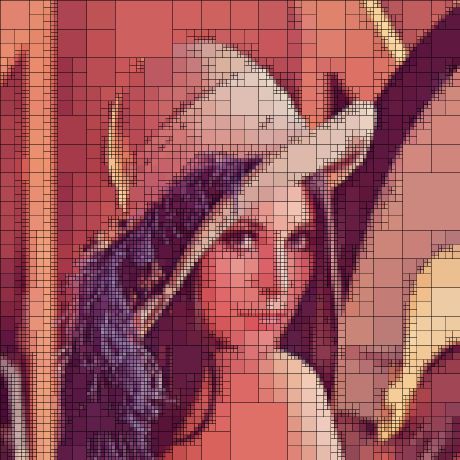
 知識星球
知識星球




