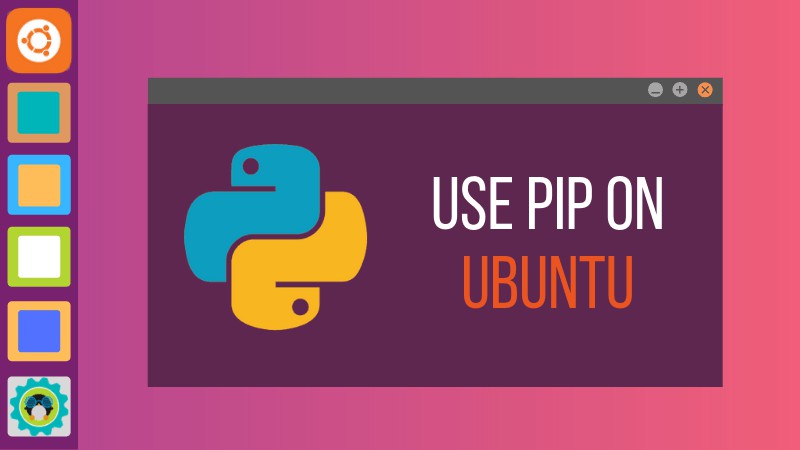
https://itsfoss.com/install-pip-ubuntu/
作者 | Abhishek Prakash
譯者 | Liang Chen (Flowsnow) ???共計翻譯:21.0 篇 貢獻時間:1049 天
pip 是一個命令列工具,允許你安裝 Python 編寫的軟體包。 學習如何在 Ubuntu 上安裝 pip 以及如何使用它來安裝 Python 應用程式。
有許多方法可以在 Ubuntu 上安裝軟體[1]。 你可以從軟體中心安裝應用程式,也可以從下載的 DEB 檔案、PPA(LCTT 譯註:PPA 即 Personal Package Archives,個人軟體包集)、Snap 軟體包[2],也可以使用 Flatpak[3]、使用 AppImage[4],甚至用舊的原始碼安裝方式。
還有一種方法可以在 Ubuntu[5] 中安裝軟體包。 它被稱為 pip,你可以使用它來安裝基於 Python 的應用程式。
什麼是 pip
pip[6] 代表 “pip Installs Packages”。 pip[7] 是一個基於命令列的包管理系統。 用於安裝和管理 Python 語言[8]編寫的軟體。
你可以使用 pip 來安裝 Python 包索引(PyPI[9])中列出的包。
作為軟體開發人員,你可以使用 pip 為你自己的 Python 專案安裝各種 Python 模組和包。
作為終端使用者,你可能需要使用 pip 來安裝一些 Python 開發的並且可以使用 pip 輕鬆安裝的應用程式。 一個這樣的例子是 Stress Terminal[10] 應用程式,你可以使用 pip 輕鬆安裝。
讓我們看看如何在 Ubuntu 和其他基於 Ubuntu 的發行版上安裝 pip。
如何在 Ubuntu 上安裝 pip
預設情況下,pip 未安裝在 Ubuntu 上。 你必須首先安裝它才能使用。 在 Ubuntu 上安裝 pip 非常簡單。 我馬上展示給你。
Ubuntu 18.04 預設安裝了 Python 2 和 Python 3。 因此,你應該為兩個 Python 版本安裝 pip。
pip,預設情況下是指 Python 2。pip3 代表 Python 3 中的 pip。
註意:我在本教程中使用的是 Ubuntu 18.04。 但是這裡的教程應該適用於其他版本,如Ubuntu 16.04、18.10 等。你也可以在基於 Ubuntu 的其他 Linux 發行版上使用相同的命令,如 Linux Mint、Linux Lite、Xubuntu、Kubuntu 等。
為 Python 2 安裝 pip
首先,確保已經安裝了 Python 2。 在 Ubuntu 上,可以使用以下命令進行驗證。
python2 --version
如果沒有錯誤並且顯示了 Python 版本的有效輸出,則說明安裝了 Python 2。 所以現在你可以使用這個命令為 Python 2 安裝 pip:
sudo apt install python-pip
這將安裝 pip 和它的許多其他依賴項。 安裝完成後,請確認你已正確安裝了 pip。
pip --version
它應該顯示一個版本號,如下所示:
pip 9.0.1 from /usr/lib/python2.7/dist-packages (python 2.7)
這意味著你已經成功在 Ubuntu 上安裝了 pip。
為 Python 3 安裝 pip
你必須確保在 Ubuntu 上安裝了 Python 3。 可以使用以下命令檢查一下:
python3 --version
如果顯示了像 Python 3.6.6 這樣的數字,則說明 Python 3 在你的 Linux 系統上安裝好了。
現在,你可以使用以下命令安裝 pip3:
sudo apt install python3-pip
你應該使用以下命令驗證 pip3 是否已正確安裝:
pip3 --version
它應該顯示一個這樣的數字:
pip 9.0.1 from /usr/lib/python3/dist-packages (python 3.6)
這意味著 pip3 已成功安裝在你的系統上。
如何使用 pip 命令
現在你已經安裝了 pip,讓我們快速看一些基本的 pip 命令。 這些命令將幫助你使用 pip 命令來搜尋、安裝和刪除 Python 包。
要從 Python 包索引 PyPI 中搜索包,可以使用以下 pip 命令:
pip search <search_string>
例如,如果你搜索“stress”這個詞,將會顯示名稱或描述中包含字串“stress”的所有包。
pip search stress
stress (1.0.0) - A trivial utility for consuming system resources.
s-tui (0.8.2) - Stress Terminal UI stress test and monitoring tool
stressypy (0.0.12) - A simple program for calling stress and/or stress-ng from python
fuzzing (0.3.2) - Tools for stress testing applications.
stressant (0.4.1) - Simple stress-test tool
stressberry (0.1.7) - Stress tests for the Raspberry Pi
mobbage (0.2) - A HTTP stress test and benchmark tool
stresser (0.2.1) - A large-scale stress testing framework.
cyanide (1.3.0) - Celery stress testing and integration test support.
pysle (1.5.7) - An interface to ISLEX, a pronunciation dictionary with stress markings.
ggf (0.3.2) - global geometric factors and corresponding stresses of the optical stretcher
pathod (0.17) - A pathological HTTP/S daemon for testing and stressing clients.
MatPy (1.0) - A toolbox for intelligent material design, and automatic yield stress determination
netblow (0.1.2) - Vendor agnostic network testing framework to stress network failures
russtress (0.1.3) - Package that helps you to put lexical stress in russian text
switchy (0.1.0a1) - A fast FreeSWITCH control library purpose-built on traffic theory and stress testing.
nx4_selenium_test (0.1) - Provides a Python class and apps which monitor and/or stress-test the NoMachine NX4 web interface
physical_dualism (1.0.0) - Python library that approximates the natural frequency from stress via physical dualism, and vice versa.
fsm_effective_stress (1.0.0) - Python library that uses the rheological-dynamical analogy (RDA) to compute damage and effective buckling stress in prismatic shell structures.
processpathway (0.3.11) - A nifty little toolkit to create stress-free, frustrationless image processing pathways from your webcam for computer vision experiments. Or observing your cat.
如果要使用 pip 安裝應用程式,可以按以下方式使用它:
pip install <package_name>
pip 不支援使用 tab 鍵補全包名,因此包名稱需要準確指定。 它將下載所有必需的檔案並安裝該軟體包。
如果要刪除透過 pip 安裝的 Python 包,可以使用 pip 中的 uninstall 選項。
pip uninstall <installed_package_name>
你可以在上面的命令中使用 pip3 代替 pip。
我希望這個快速提示可以幫助你在 Ubuntu 上安裝 pip。 如果你有任何問題或建議,請在下麵的評論部分告訴我。
via: https://itsfoss.com/install-pip-ubuntu/
作者:Abhishek Prakash[12] 選題:lujun9972 譯者:Flowsnow 校對:wxy
本文由 LCTT 原創編譯,Linux中國 榮譽推出
 知識星球
知識星球